Tracker 8 help - Customers
Customers can be associated with jobs.
Customers can be imported.
ADD, EDIT AND DELETE CUSTOMERS
- Click the Data icon in the main menu then Customers.
- To add a record, click the Add icon in the grid menu in the upper right corner of the grid.

- To edit, click the Edit icon. If you click in the record or the field in the record you want to edit first, the cursor will appear in that record or field.
- After you click the Add or Edit icon, the grid menu changes.
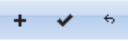
- Click the Add icon to add another record, the Save icon to save, the Cancel icon to undo any changes you've made since your last save.
- Clicking the Add or the Edit icon puts you in editing mode. Once in editing mode, you can add or edit as many records as you like but can't change your search or move to a different page until you save or cancel.
- To delete, select the record(s) you want to delete by clicking checkbox(es) in the left-hand margin of the grid (you can select more than one) then click the Delete icon in the grid menu.
FIELDS
The Customers table contains a large number of user-definable fields. All fields, whether user-definable or not, can be given custom names. So you may see a field in your Customers screen that's not in this list:
- (Customers grid) CUSTOMER NUMBER.
- (Customers grid) CUSTOMER NAME.
- (Customers grid) IDLE. Only active customers appear in customer lists.
- (Customers grid) NOTES. From a practical perspective, unlimited in length.
- (Customers grid) Address and contact info.
MACROS
- (Customers grid) EMAIL. Send email to the selected customer(s) and record it as a customer event.