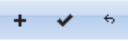Click the Data or Utilities icon in the main menu
then the screen you want.
To add a record, click the Add icon in the grid menu in the upper right
corner of the grid.

To edit, click the Edit icon. If you click in the record or the field in
the record you want to edit first, the cursor will appear in that record or field.
After you click the Add or
Edit icon, the grid menu changes.
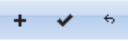
Click the Add icon to add another record,
the Save icon to save,
the Cancel icon to undo any changes you've made since your last save.
Clicking the Add or
the Edit icon puts you in editing mode. Once in editing mode, you can add or edit
as many records as you like but can't change your search or move to a different page until you save or cancel (pages are explained in the Grids section of
this help overview).
To delete, select the record(s) you want to delete by clicking checkbox(es) in the left-hand margin of the grid (you can select more than one) then
click the Delete icon in the grid menu.
New tools, equipment and supplies ("items" in Tracker 8) are a special case.
While you can add new items with the Add icon, you'll have to switch to other screens if
you want to add a new description, rate type or maintenance schedule, assign the item or record the item's cost. The NEW ITEM WIZARD and DUPLICATE ITEM WIZARD do
all that for you.
- Click the Data icon in the main menu then Items.
- If you want to duplicate an existing item, select it in the Items grid.
- Click the Tools icon in the grid menu, Macros then either Duplicate
item wizard or New item wizard.
- Follow the prompts. The data you enter isn't saved until you click Save in the last screen.
See items for more detail and additional options.
![]()
![]()